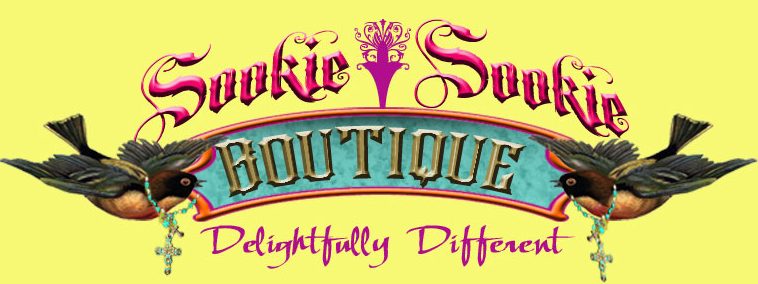You can install and test Windows 10 S on your computer or in a virtual machine
Windows 10 S is the most recent bet of Microsoft focused on education. This version of Windows has the peculiarity that only allows the installation of applications that are within the ecosystem of the official Microsoft store, which at least in theory gives a touch of additional protection against malware and better performance in more computers. modest.
Now, although Windows 10 S has only been available for the moment with the new Microsoft laptops, Surface Laptops, users interested in trying this version of the system can do it in a couple of ways without having to buy another computer.
Download an official ISO
If you are a developer and you have an MSDN subscription, you can download official images of the Windows 10 S DVD, both 32-bit and 64-bit.
The latest available ones were updated in July of 2017. With those ISOs you can try Windows 10 S on your computer or in a virtual machine . Obviously this is intended for developers and it is very unlikely that you have an MSDN subscription or that you are going to pay for it just for this. So the following is the simplest solution:
Install Windows 10 S within your current Windows 10 installation
Microsoft has made available to all a simple Windows 10 S installer that you can download from its official website. You can use it in any version of Windows 10 (Windows 10 Pro, Windows 10 Pro Education, Windows 10 Education, Windows 10 Enterprise) except Windows 10 Home.
If you could install Windows 10 S in Windows 10 Home, but Microsoft does not recommend it because you can not activate it.
Before installing Windows 10 S within your current installation of Windows 10 it is essential that you update your device to the Creators Update . Keep in mind that only your personal files will be kept, all applications and settings will be deleted.
If you do not want to risk installing a test system on your hardware but still want to mess with Windows 10 S, a good idea is to create a virtual machine with Windows 10 is to install Windows 10 S within that installation . Install Windows within Windows, within Windows. Very windowsception.
Once you download the installer, simply execute it and follow its instructions. The first thing you will do is check your available hardware and disk space before starting to download the system automatically. This will take more or less depending on the speed of your connection.
While Windows 10 S is being downloaded you can cancel the process at any time, but once you finish and start preparing the installation, you will not be able to do so. When finished, the system will restart automatically and you will have Windows 10 S on your computer.
Before starting to use it, you should go through the choice of some privacy options again , decide if you want to use Cortana or not, and wait for the initial configuration to finish.
You can check the version by going to Settings > System > About. Keep in mind that regardless of whether your version of Windows 10 is in other language, Windows 10 S will be installed in English.