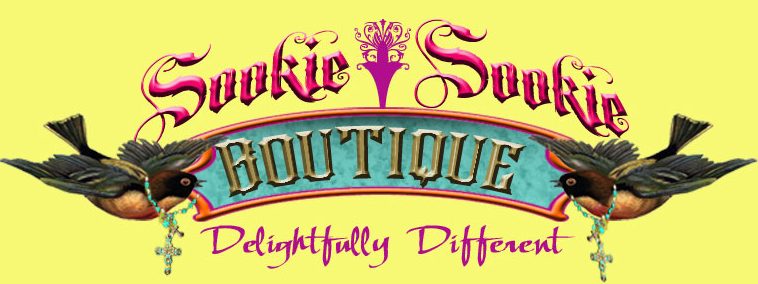How to make a computer with Windows 10 a WiFi repeater
Do you have a computer with Windows 10? Are you connected to the Internet using an Ethernet cable and also have a wireless card? Then you can use it as a repeater of your WiFi network, so that other devices can connect to the Internet as well.
This could already be done by retouching some of the system settings in previous versions of the Microsoft operating system. The advantage is that with Windows 10 is much easier, so if you want to turn your computer into a WiFi repeater read on because it interests you.
How to Turn Your Windows 10 Computer into a WiFi Repeater
First open the command prompt . Open the start menu and type cmd, then right-click on “Command Prompt” and choose “Run as administrator”. You can also right-click on the Start Menu and select the Command Prompt option (administrator).
Now enter the command netsh wlan set hostednetwork mode=allow ssid=AdHoc key=password and change “AdHoc” to a custom name. Now change “password” to enter the password that you think is more convenient. Then execute the command netsh wlan start hostednetwork.
The next step is to go to the section “Network Connections”, within the path Control Panel> Networks and Internet . For our specially created WiFi to work, it is necessary to share an existing connection. If you select the network you just created and specify it you can do it.
To do this click on the wireless connection that will appear under your Ethernet network and select “Properties”. Under the “Sharing” tab, check the box “Allow other users of this network to connect through this computer’s internet connection”. In the drop-down menu below select your current network and click on “OK”.
When you want to stop using the repeater, in a terminal execute the command netsh wlan stop hostednetwork. And this is it, with these simple tricks you can get your computer with wired connection can function as a repeater of your WiFi network.