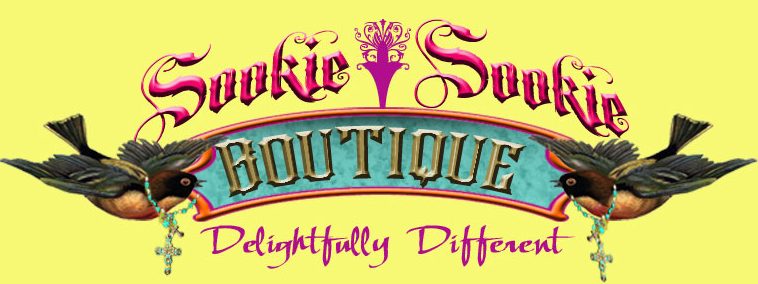How to open all your PDF files with the browser without having to install additional programs
Currently most modern and best-known browsers are able to open any PDF file so you can view the document directly from it. And yet, it’s very likely that, like a lot of people in the world, you have installed third-party software on your computer just for that purpose.
The most common suspect is Adobe Reader, but when you find out things like that by simply using your PDF reader you end up with unwanted Chrome extensions that collect your browsing data, you may start thinking of an alternative. If you prefer not to download any other special programs, we tell you how to simply use your web browser for that task.
When you open a PDF file while browsing the web you do not have to worry about this, because the browser simply shows it in a tab. But, when it comes to PDF files on your disk or other devices, by default Windows usually ask for a specialized program and then you end up with Adobe Reader or similar.
If you want all your PDF files to be opened with Google Chrome, Firefox or Microsoft Edge, or whatever browser you prefer, you can activate a couple of very simple settings to choose the default application that will always read your PDFs.
Find a PDF file on your computer and right-click on it. Select the option “Open with” and in the following drop-down menu click on “Choose another application“. In the above screenshot you can see that my PDF files have a Microsoft Edge icon, and that browser already comes in the list of applications available to open PDFs, it is because at that time it was already my default program.
Navigate the list of options and if the web browser you want to use does not appear there, scroll to the end and then select “More applications”. If it still does not appear, scroll down and select “Search for another application on your computer“. If you want to open all your PDFs with Chrome, surely this will be the way to go.
Now navigate to the path of your computer where the browser you want to use is installed. In the case of Chrome, the .exe file is located in C:Program Files (x86)GoogleChromeApplication. Select the executable and then click “Open”.
Finally, be sure to check the box “Always use this application to open .pdf files” so that you only have to double click on a PDF from now on to open it with the browser. The process is exactly the same always, the only thing that changes is the browser of your choice.
Of course, browsers like Chrome, Edge, Firefox, Opera, etc. They are only able to read the PDF files, you can not make any type of editing. That’s why you need a specialized tool. Adobe Reader also does not let you edit anything, just to see, the PDF editor is payment program.